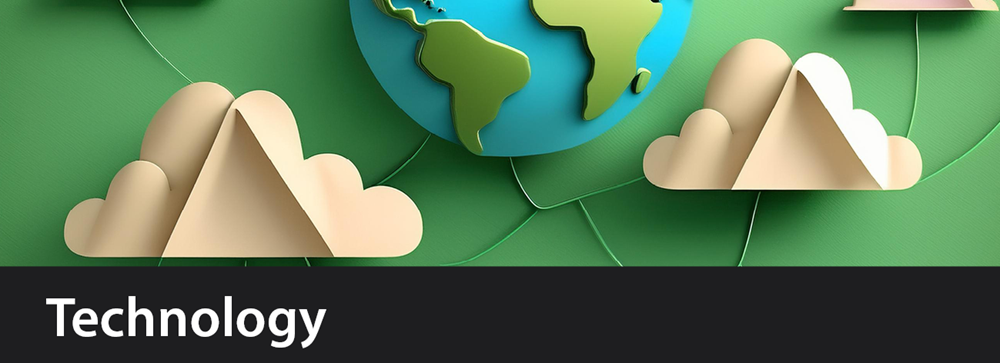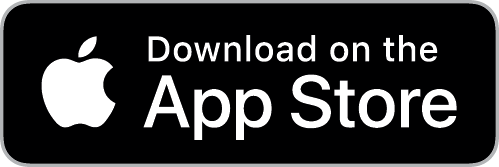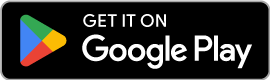Library App
Search for the Blue Mountains Library App on your Apple or Android device. The app includes a digital library card, catalogue searching, account management, reading tracker and family card organisation.
Public Computers
Internet access is available at all branches using public computers. Alternatively, bring your own device and access the internet through the public Wi-Fi.
Use of the internet is in accordance with the Blue Mountains Library's Internet Acceptable Use Guidelines.
Access to use the public computers is free for library members. Membership cards must be presented. Limited access is available for non-members for a small fee.
Computer reservations are limited to 120 minutes each day and can be pre-booked online. Advance bookings are recommended for computer use during busy periods. Unused bookings cancel 10 minutes after scheduled starting times.
Persons under 15 years old must have Junior Internet Membership or be accompanied by a parent or guardian to access the Internet.
Wi-Fi in Branches
Free Wi-Fi is available at all branches during opening hours. The Wi-Fi service within the branches ceases 10 minutes before branch closure.
Printing from the Public PCs
Black and white and colour printing from public computers is available at all branches for a small fee per page. Please note all print jobs not collected on same day of printing will be deleted from the system the following day at start of business.
Mobile Printing (Princh)
Princh printing solution now makes it possible to easily and securely print from a mobile phone, tablet, or laptop, both remotely and at the library.
Printing from your mobile phone or a tablet
When printing at the library: locate the print guide poster near the printer and scan the QR code.
When printing remotely: open your browser, go to print.princh.com and enter the 6-digit printer ID to select the printer (find printer IDs below).
Printing from your laptop
When printing remotely or at the library: open your browser, go to print.princh.com and enter the 6-digit printer ID to select the printer (find printer IDs below).
Once you have followed the instructions above for printing from a mobile phone, tablet, or laptop:
- Upload your document(s) and adjust your settings
- Enter your email address
- Pay and collect at the circulation desk at the library
Princh Printers
Katoomba Library (Printer ID: 110079)
Blaxland Library (Printer ID: 110078)
Springwood Library (Printer ID: 110077)
Photocopying and Scanning
Black and white and colour, coin operated photocopying machines are available for public use at all branches. Scanning facilities are also available at all branches.
Local Technology Assistance
Help with technology is available from the following local organisations:
Neighbourhood Centres
Springwood Neighbourhood Centre
Blackheath Area Neighbourhood Centre
Belong Blue Mountains
Online Technology Assistance
Be Connected
The eSafety Commision provides beginner and intermediate guides, courses and podscasts on a number of topics through its Be Connected portal, including:
- Using devices such as phones and tablets
- Security
- Wi-Fi and data
- Gaming
- Android/Apple
- Browsing and the internet

Digital Literacy Foundation
Digital Mentoring for older adults. Connect with a patient and skilled volunteer Tech Mate, who will tailor their support to assist you in your digital learning journey.
Scamwatch
- Stay safe from scams
- identify scams
- what to do if you have been scammed
- scam alerts